 With Firefox 2.0, many good things came. Among them are spell checker, anti phising, better tabs and so on (insert your favorite here)… Alas, it also broke two of my favorites extensions: OpenDownload and Tab Mix Plus (well, tab mix plus is now compatible). I used Tab Mix Plus for only one thing: open a tab for every search, bookmark or address I type in. So I searched for a easier method to do that. First, let’s fix the searchbar. Fireup configuration by typing about:config in the address bar, then search for « browser.search.openintab » in the list. If it does exists (it should), change it for « true » instead of false. Now every search opens up a new tab. Ahh, much better !
With Firefox 2.0, many good things came. Among them are spell checker, anti phising, better tabs and so on (insert your favorite here)… Alas, it also broke two of my favorites extensions: OpenDownload and Tab Mix Plus (well, tab mix plus is now compatible). I used Tab Mix Plus for only one thing: open a tab for every search, bookmark or address I type in. So I searched for a easier method to do that. First, let’s fix the searchbar. Fireup configuration by typing about:config in the address bar, then search for « browser.search.openintab » in the list. If it does exists (it should), change it for « true » instead of false. Now every search opens up a new tab. Ahh, much better !
Unfortunately, people at Mozilla did not include the same option for bookmarks and address bar (I wonder why ? That’s not that hard). So we will have to use another option: userChrome.js extension. It’s the same type of customizing than userChrome.css, but with javascript instead of css. Cool ! Ok, install it (from the link above) and create a new file named userChrome.js (in your profile chrome directory, usually in C:\Documents and Settings\yourusername\Application Data\Mozilla\Firefox\Profiles\xxxx.default\chrome – you can get more information on your profile directory at the mozilla website.) with the following content:
/*======= Open urlbar's/bookmarks in new fg tab or in current tab if it's blank =======*/
eval("BrowserLoadURL = " + BrowserLoadURL.toString().replace("e;", "$& if ((gBrowser.currentURI.spec != 'about:blank' || gBrowser.webProgress.isLoadingDocument) && (!aTriggeringEvent.altKey)) { var tab = gBrowser.addTab(); gBrowser.selectedTab = tab; }"));
eval("BookmarksCommand.openOneBookmark = " + BookmarksCommand.openOneBookmark.toString().replace("open", "if ((gBrowser.currentURI.spec != 'about:blank' || gBrowser.webProgress.isLoadingDocument) && (aTargetBrowser != 'window' && aTargetBrowser != 'tab' && aTargetBrowser != 'tabshifted')) { var tab = gBrowser.addTab(); gBrowser.selectedTab = tab; } $&"));
Or you can download mine here.
Moreover, there are more little customization that allows you to create your firefox without tons of extensions. Vote for this extension to be included in the browser ! For example, you can open your tab to the right of the current tab. Oh, and you can probably uninstall Tab Mix Plus too :-).
Now, let’s start the hard part : OpenDownload. First, the OpenDownload extension is not compatible with Firefox 2.0, so grab the compatible-made one here. Do a tight-click->Save As… and then drag and drop from the saved location onto Firefox 2.0. Ok, installed ! Now, we only need a little modification in one of the Firefox files. This file is located in your Firefox install folder, not your profile folder. Usually this is « C:\Program Files\Mozilla Firefox\ ».
Find this block of code :
if (shouldntRememberChoice && noDefaultApp) {
https://www.x2b4.com/ hide featured choice
this.mDialog.document.getElementById("normalBox").collapsed = true;
And change the last true to false. Here is the already modified version. Do not forget to do a backup before modifying ! If it does not work and you’ve broke your firefox, reinstall it. Voilà ! Now you can finally open executables directly (having 100+ temporary executables on my desktop is not one of my biggest dream).
Happy hacking !

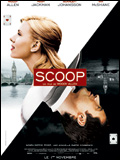 Yes ! Un bon film, un ! D’habitude je ne suis pas franchement fana des Woody Allen mais là c’est vraiment du tout bon du tout cuit. C’est frais et enlevé, on ne s’ennuie pas une seconde, les répliques assez cinglantes fusent à tout va, et on navigue entre le loufoque (un fantôme donne des « conseils » sur un éventuel « scoop » à une apprentie journaliste) et le suspens (mais qui est le tueur ?). Les mimiques burlesques aident à apprécier le tout. Le jeu des acteurs est quasiment irréprochable, avec quelques répliques tout à fait mémorables (« je suis né de confession hébraïque, mais depuis je me suis converti au narcissisme). C’est bien simple on ne voit pas passer le film tellement on s’amuse. Donc plutôt que de vous dévoiler toutes les drôleries satiriques de ce film, je vous engage à aller le voir de toute urgence. Quoi, vous n’êtes pas encore parti ?
Yes ! Un bon film, un ! D’habitude je ne suis pas franchement fana des Woody Allen mais là c’est vraiment du tout bon du tout cuit. C’est frais et enlevé, on ne s’ennuie pas une seconde, les répliques assez cinglantes fusent à tout va, et on navigue entre le loufoque (un fantôme donne des « conseils » sur un éventuel « scoop » à une apprentie journaliste) et le suspens (mais qui est le tueur ?). Les mimiques burlesques aident à apprécier le tout. Le jeu des acteurs est quasiment irréprochable, avec quelques répliques tout à fait mémorables (« je suis né de confession hébraïque, mais depuis je me suis converti au narcissisme). C’est bien simple on ne voit pas passer le film tellement on s’amuse. Donc plutôt que de vous dévoiler toutes les drôleries satiriques de ce film, je vous engage à aller le voir de toute urgence. Quoi, vous n’êtes pas encore parti ? Alors personnellement, j’ai trouvé tout simplement génial le principe de « louer » une fille afin de la faire passer pour sa future femme et qu’elle lui « brise » le coeur afin de ne plus entendre parler de mariage. D’ailleurs les gros trois quarts du film sont assez hilarants, avec le pauvre Luis qui se retrouve dindon de la farce (faut dire qu’il a du mal à s’assumer le pauvre). Mais trois fois hélas, il en tombe amoureux (et oui même les films français tombe dans ce piège), il y a un ptit nenfant du brésil qu’il faut adopter les larmes dans les yeux, et donc la fin est mièvre… Toutefois, cela reste tout à fait digeste, sans trop de longueurs et un rythme assez soutenu, les situations ayant souvent tendance à déraper. Donc au final on passe un assez bon moment, même si on sent qu’un peu plus de travail sur les personnages secondaires aurait vraiment été à faire (plein de mini intrigues nous sont présentées, mais elles ne mènent à rien, pourquoi ??). A voir par ennui, mais pas tellement plus…
Alors personnellement, j’ai trouvé tout simplement génial le principe de « louer » une fille afin de la faire passer pour sa future femme et qu’elle lui « brise » le coeur afin de ne plus entendre parler de mariage. D’ailleurs les gros trois quarts du film sont assez hilarants, avec le pauvre Luis qui se retrouve dindon de la farce (faut dire qu’il a du mal à s’assumer le pauvre). Mais trois fois hélas, il en tombe amoureux (et oui même les films français tombe dans ce piège), il y a un ptit nenfant du brésil qu’il faut adopter les larmes dans les yeux, et donc la fin est mièvre… Toutefois, cela reste tout à fait digeste, sans trop de longueurs et un rythme assez soutenu, les situations ayant souvent tendance à déraper. Donc au final on passe un assez bon moment, même si on sent qu’un peu plus de travail sur les personnages secondaires aurait vraiment été à faire (plein de mini intrigues nous sont présentées, mais elles ne mènent à rien, pourquoi ??). A voir par ennui, mais pas tellement plus…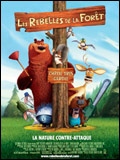 Ouep ma bonne dame. Une bouse, une de plus. Même pas à conseiller au plus petits. Ah ça, ma bonne dame, c’est beau. Superbe animation. Mais qu’est ce que c’est nul. A mourir d’ennui, un vide. Je pourrais être dithyrambique sur la nullité ce film mais il n’en vaut même pas la peine, à fuir et vite.
Ouep ma bonne dame. Une bouse, une de plus. Même pas à conseiller au plus petits. Ah ça, ma bonne dame, c’est beau. Superbe animation. Mais qu’est ce que c’est nul. A mourir d’ennui, un vide. Je pourrais être dithyrambique sur la nullité ce film mais il n’en vaut même pas la peine, à fuir et vite. Non, mauvaises langues. Je ne me suis pas trompé, ce n’est pas Halloween, c’est Noël ! Mais comment me direz-vous ? Eh bien, c’est très simple. J’ai allumé la radio, et là à ma stupeur un grand magasin (je me souviens plus du nom) vante les mérites de Noël et tout et tout, et comme quoi le grand rush pour les cadeaux commence le 28 octobre !! Ah bah c’est chouette ça ! Moi j’en avais marre de devoir m’y prendre en novembre, en octobre c’est carrément mieux ! N’importe quoi. Tout cela remonte à l’ancien phénomène qui fait avancer la date des promotions pour Noël d’année en années. Si mon concurrent (le salaud) commence à vendre ses jouets avant moi, tout ceux qu’ils aura vendu, je les vendrais pas, et après je me ferais couillonner. Hors de question, je me suis fait avoir l’année dernière, mais pas cette année ! Cette année, je vais faire mes sorties une petite une semaine avant lui, histoire de lui montrer qui c’est qui a la plus grosse (rire sardonique du capitaliste) ! Et, hop: on avance d’une semaine par an (à peu près). Sachant que nous somme fin octobre, dans 8 ans Noël commencera à peu près à la rentrée, et il est probable que cela soit un cap dur à passer, car il faut bien l’avouer, faire ses courses de Noël en aout et en vacances, c’est limite. Mais…mais il n’est pas exclu que d’ici une vingtaine d’année, nous puissions commencer nos promotions de Noël dès juin, ce qui serait bien pratique, en plus c’est vraiment proche juin et décembre, aucune chance que de nouveaux produits sortent. Je suis impatient de voir ça.
Non, mauvaises langues. Je ne me suis pas trompé, ce n’est pas Halloween, c’est Noël ! Mais comment me direz-vous ? Eh bien, c’est très simple. J’ai allumé la radio, et là à ma stupeur un grand magasin (je me souviens plus du nom) vante les mérites de Noël et tout et tout, et comme quoi le grand rush pour les cadeaux commence le 28 octobre !! Ah bah c’est chouette ça ! Moi j’en avais marre de devoir m’y prendre en novembre, en octobre c’est carrément mieux ! N’importe quoi. Tout cela remonte à l’ancien phénomène qui fait avancer la date des promotions pour Noël d’année en années. Si mon concurrent (le salaud) commence à vendre ses jouets avant moi, tout ceux qu’ils aura vendu, je les vendrais pas, et après je me ferais couillonner. Hors de question, je me suis fait avoir l’année dernière, mais pas cette année ! Cette année, je vais faire mes sorties une petite une semaine avant lui, histoire de lui montrer qui c’est qui a la plus grosse (rire sardonique du capitaliste) ! Et, hop: on avance d’une semaine par an (à peu près). Sachant que nous somme fin octobre, dans 8 ans Noël commencera à peu près à la rentrée, et il est probable que cela soit un cap dur à passer, car il faut bien l’avouer, faire ses courses de Noël en aout et en vacances, c’est limite. Mais…mais il n’est pas exclu que d’ici une vingtaine d’année, nous puissions commencer nos promotions de Noël dès juin, ce qui serait bien pratique, en plus c’est vraiment proche juin et décembre, aucune chance que de nouveaux produits sortent. Je suis impatient de voir ça. Ahh, le telemarketing direct, encore une grande invention de l’homme. Alors ne voilà-t-il pas que SFR, dans un grand moment de trop plein d’argent, décide de m’appeler à ses frais afin de me proposer, à moi, âme en peine me demandant tout les jours « mais comment vais-je changer de forfait », des solutions adaptées à mes besoins. Jugez plutôt: selon ce brave conseiller un super forfait « 2h » pour à peine 32€ par mois – avec une ridicule clause d’engagement de 24 mois, une broutille -, serait une belle économie pour moi qui dépense 23€ (selon lui) pour « 1h » plus 50% le soir et les week-end (incroyable ce que c’est pas utile cette option, c’est là que j’appelle le plus). Ah tiens non en fait, lui fais-je habilement remarquer. Les mathématiques n’étant visiblement pas son fort (le français non plus d’ailleurs, j’avais de grandes difficultés à maintenir une conversation intelligible), je lui explique gentillement que 32€ c’est (beaucoup) plus cher que 23€. Après avoir répété comme un perroquet 5 fois « alors je vous l’active cette option », il finit par comprendre que je ne suis pas intéréssé et qu’il va falloir me convaincre. Et là, il me sort l’argument massue: « oui mais monsieur, selon nos enregistrements vous avez hors forfait ces derniers mois ». Ah. Merde. Effectivement, je me suis retrouvé hors forfais… de 3€ de plus, ce qui nous fait 26€. Ah bah tiens en fait, c’est toujours moins que 32€ ? Oui, mais avec 32€, je pourrais appeler plus !!! (points d’exclamations laissé à la charge du télémarketeur). Oui, mais pourquoi faire ? La conversation s’enlise, il lutte de plus en plus, sa sudation commence à sortir par mon combiné. Au bout du compte, pour me « remercier » de ma collboration, il me propose une super affaire, 10% sur mon forfait actuel, soit 21€ !!, moyennant un tout petit de rien du tout engagement de 12 mois à la porté de n’importe qui mais surtout des plus grosses bourses. Comme je commence à m’ennuyer, je commence à lui dire que si jamais je veux que SFR me supplie, je les rappelerais gratos (oui le 900 c’est gratos) et voilà. S’en suit une comique tentative d’exortion d’informations (avez-vous un ordinateur? un organiseur? Gnagnagna,gnagnagna…) qui échoue lamentablement sur mon intelligence et ma maîtrise de moi (et ma modestie dans une moindre mesure). Vraiment chez SFR ils ont le respect du client…
Ahh, le telemarketing direct, encore une grande invention de l’homme. Alors ne voilà-t-il pas que SFR, dans un grand moment de trop plein d’argent, décide de m’appeler à ses frais afin de me proposer, à moi, âme en peine me demandant tout les jours « mais comment vais-je changer de forfait », des solutions adaptées à mes besoins. Jugez plutôt: selon ce brave conseiller un super forfait « 2h » pour à peine 32€ par mois – avec une ridicule clause d’engagement de 24 mois, une broutille -, serait une belle économie pour moi qui dépense 23€ (selon lui) pour « 1h » plus 50% le soir et les week-end (incroyable ce que c’est pas utile cette option, c’est là que j’appelle le plus). Ah tiens non en fait, lui fais-je habilement remarquer. Les mathématiques n’étant visiblement pas son fort (le français non plus d’ailleurs, j’avais de grandes difficultés à maintenir une conversation intelligible), je lui explique gentillement que 32€ c’est (beaucoup) plus cher que 23€. Après avoir répété comme un perroquet 5 fois « alors je vous l’active cette option », il finit par comprendre que je ne suis pas intéréssé et qu’il va falloir me convaincre. Et là, il me sort l’argument massue: « oui mais monsieur, selon nos enregistrements vous avez hors forfait ces derniers mois ». Ah. Merde. Effectivement, je me suis retrouvé hors forfais… de 3€ de plus, ce qui nous fait 26€. Ah bah tiens en fait, c’est toujours moins que 32€ ? Oui, mais avec 32€, je pourrais appeler plus !!! (points d’exclamations laissé à la charge du télémarketeur). Oui, mais pourquoi faire ? La conversation s’enlise, il lutte de plus en plus, sa sudation commence à sortir par mon combiné. Au bout du compte, pour me « remercier » de ma collboration, il me propose une super affaire, 10% sur mon forfait actuel, soit 21€ !!, moyennant un tout petit de rien du tout engagement de 12 mois à la porté de n’importe qui mais surtout des plus grosses bourses. Comme je commence à m’ennuyer, je commence à lui dire que si jamais je veux que SFR me supplie, je les rappelerais gratos (oui le 900 c’est gratos) et voilà. S’en suit une comique tentative d’exortion d’informations (avez-vous un ordinateur? un organiseur? Gnagnagna,gnagnagna…) qui échoue lamentablement sur mon intelligence et ma maîtrise de moi (et ma modestie dans une moindre mesure). Vraiment chez SFR ils ont le respect du client…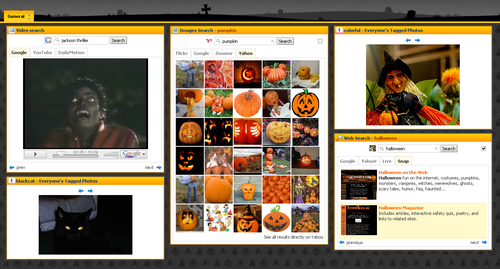
 Une bonne surprise que ce film, qui, loin de faire dans le gros et gras, reste finalement assez subtil (sans non plus aller chercher dans les sommets) et fin. Portés par un duo d’acteurs fort acceptable (enfin Clovis Cornillac quand même plus que Julie Depardieu, mais on ne la voit pas des masses, alors ça va). La trouvaille de l’exorciste complètement chelou dingue de MacDo est absolument fabuleuse et magnifiquement interprétés. Les homosexuels campés, si ils sont caricaturaux, n’en sont pas insupportables pour autant. Bref, un film léger qui sait se faire apprécier, et les francs rires ne sont pas rares bien au contraire (surtout que l’on s’identifie au héros qui se fait « agresser » sexuellement par des fantômes). Deux trois longueurs par ci par là, mais rien de bien méchant qui casse l’ambiance du film. A aller voir au cinéma ou à louer pour une soirée entre potes (hum… attention à la fin de soirée, si vous étiez hétérosexuels au début…).
Une bonne surprise que ce film, qui, loin de faire dans le gros et gras, reste finalement assez subtil (sans non plus aller chercher dans les sommets) et fin. Portés par un duo d’acteurs fort acceptable (enfin Clovis Cornillac quand même plus que Julie Depardieu, mais on ne la voit pas des masses, alors ça va). La trouvaille de l’exorciste complètement chelou dingue de MacDo est absolument fabuleuse et magnifiquement interprétés. Les homosexuels campés, si ils sont caricaturaux, n’en sont pas insupportables pour autant. Bref, un film léger qui sait se faire apprécier, et les francs rires ne sont pas rares bien au contraire (surtout que l’on s’identifie au héros qui se fait « agresser » sexuellement par des fantômes). Deux trois longueurs par ci par là, mais rien de bien méchant qui casse l’ambiance du film. A aller voir au cinéma ou à louer pour une soirée entre potes (hum… attention à la fin de soirée, si vous étiez hétérosexuels au début…). Euh comment dire… Un film qui aurait pu être grandiose, mais qui finalement se contente d’être assez bon. Tout d’abord, le bon. La vision du futur est vraiment bien faites, au contrario de certains films qui nous montrent un futur aseptisé, ici nous avons droit à un futur crade, avec les même personnes que maintenant, leurs petits problèmes, leurs petites combines… Bon tout le monde est despéré parce que les femmes ne peuvent plus donner d’enfant. Et c’est là, à mon sens, que le film coince. Les femmes ne donnent plus d’enfants, mais en vertu de quoi ? Un certain flou est laissé, mais c’est prendre le spectateur pour une nouille (qui rappelons là à nos amis lecteurs, ne dispose que de peu de matière grise et de ressources pour prétendre au prix nobel – bien que celui-ci ne soit pas toujours gage de qualité) que d’essayer de lui faire croire que
Euh comment dire… Un film qui aurait pu être grandiose, mais qui finalement se contente d’être assez bon. Tout d’abord, le bon. La vision du futur est vraiment bien faites, au contrario de certains films qui nous montrent un futur aseptisé, ici nous avons droit à un futur crade, avec les même personnes que maintenant, leurs petits problèmes, leurs petites combines… Bon tout le monde est despéré parce que les femmes ne peuvent plus donner d’enfant. Et c’est là, à mon sens, que le film coince. Les femmes ne donnent plus d’enfants, mais en vertu de quoi ? Un certain flou est laissé, mais c’est prendre le spectateur pour une nouille (qui rappelons là à nos amis lecteurs, ne dispose que de peu de matière grise et de ressources pour prétendre au prix nobel – bien que celui-ci ne soit pas toujours gage de qualité) que d’essayer de lui faire croire que 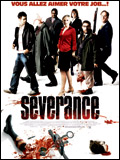 Un film acceptable, ni bon ni mauvais, qui permet de se détendre avec un peu de gore et de délire. Un des aspects positifs du film est le ton résolument décalé, mais en même temps, la crédibilité des personnages est préservée (ie. ils ne courent pas partout comme des cons en disant « ouiin je vais mourrir »). Ils cherchent « vraiment » à s’en sortir (il y en a même qui y arrivent) et du coup ça bastonne. Par contre, le scénario, s’il avait tenu sur un bout de serviette au restaurant, aurait tenu du miracle. Non, là c’est rien, nada, du début à la fin il n’y a pas de scénario, pas la peine de le chercher. Donc au final, ça se loue en DVD, mais au cinéma, il y a mieux pour le même tarif.
Un film acceptable, ni bon ni mauvais, qui permet de se détendre avec un peu de gore et de délire. Un des aspects positifs du film est le ton résolument décalé, mais en même temps, la crédibilité des personnages est préservée (ie. ils ne courent pas partout comme des cons en disant « ouiin je vais mourrir »). Ils cherchent « vraiment » à s’en sortir (il y en a même qui y arrivent) et du coup ça bastonne. Par contre, le scénario, s’il avait tenu sur un bout de serviette au restaurant, aurait tenu du miracle. Non, là c’est rien, nada, du début à la fin il n’y a pas de scénario, pas la peine de le chercher. Donc au final, ça se loue en DVD, mais au cinéma, il y a mieux pour le même tarif.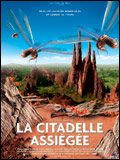 Nous sommes perdus. Oui, perdus. Il existe de part le monde, des espèces monstrueuses, qui se répliquent à l’infini, et contre lesquelles nous ne pouvons pas lutter. Les termites, et les fourmis. Avant, bien campé du haut de ma homo sapiensité, je ne craignais rien. Fou que j’étais. Tapies dans l’ombre (et parfois même à la lumière), elles n’attendent qu’une faiblesse de notre part pour nous aggresser sauvagement et sans pitié. Alien à coté c’est de la gnognotte. Non, là c’est en vrai, des cohortes entières d’individus prêtes à tout massacrer sur leur passage (les fourmis magnans), par lot de quelques 10 millions d’individus, excusez du peu. C’est horrible: on voit de pauvre bêtes toutes minis toutes touffues (bon ok un serpent c’est pas des masses touffu, mais quand même) se faite disséquées vivantes (je pèse mes mots) et ramenées en petits bout à la reine (appelée « reine noire » dans le film, bah oui c’est les méchants, effet Star Wars oblige) qui pond même en mouvement. Pour les haltes, rien de tel qu’un nid construit en fourmis (ça tombe bien il y en a plein). Moi personnellement, ça me fout trop les jetons de voir une masse noire et informe, grouillant sur quelques mètres de haut. De l’autre coté, les gentils termites (eh oui on dit « un » termite), gouvernés par une reine trop monstrueuse (les films d’horreur à coté c’est peace and love), blanchâtre, avec un liquide inconnu qui crée des remugles à l’intérieur. Ca pond, pond, pond. Beurk. Ah oui, j’allais oublier, ça construit aussi des forteresse de trois fois notre taille, en terre bien rendue solide par la salive de termite, un truc de fou (et un peu dégeu). Et à l’intérieur, le tarif habituel, des millions et des millions de termites monstrueux, avec des têtes pourvues de crochets pour bien déchiqueter tout ça. Forcément, quand on en pond dans les 30000/jour, ça aide. Tout ça pour arriver à un truc qui ne ferait qu’une bouchée d’un humain, fort heureusement le désir n’est pas là. Mais ça mute drôlement vite les insectes… Un accident de l’évolution est site vite arrivé. Bref, je ne me sépare jamais de mon lance flamme, on ne sait jamais (et surtout pas aux toilettes, ça s’insinue partout ces choses là). Et puis vive les araignées (mais pas trop quand même, c’est tout aussi monstrueux, en plus, leur manière de chasser, c’est trop lâche). Sinon le film est vraiment bien fait, on se croirait vraiment au milieu de la bataille fourmi/termite. Seul reproche, un biais avéré pour les termites (gentils et tout, et puis pas aggressif), et lorsque vient le générique on voit « Macrotermes bellicosus » bellicosus, comme gentil, pas comme belliqueux bien sûr. Sinon un excellent film a aller voir en salle tant qu’il tourne, sinon en DVD. Bien sûr, votre priorité numéro un est quand même d’aller acheter un lance flamme (voire deux, on n’est jamais trop prudent, et puis ça se reproduit vite ces choses là).
Nous sommes perdus. Oui, perdus. Il existe de part le monde, des espèces monstrueuses, qui se répliquent à l’infini, et contre lesquelles nous ne pouvons pas lutter. Les termites, et les fourmis. Avant, bien campé du haut de ma homo sapiensité, je ne craignais rien. Fou que j’étais. Tapies dans l’ombre (et parfois même à la lumière), elles n’attendent qu’une faiblesse de notre part pour nous aggresser sauvagement et sans pitié. Alien à coté c’est de la gnognotte. Non, là c’est en vrai, des cohortes entières d’individus prêtes à tout massacrer sur leur passage (les fourmis magnans), par lot de quelques 10 millions d’individus, excusez du peu. C’est horrible: on voit de pauvre bêtes toutes minis toutes touffues (bon ok un serpent c’est pas des masses touffu, mais quand même) se faite disséquées vivantes (je pèse mes mots) et ramenées en petits bout à la reine (appelée « reine noire » dans le film, bah oui c’est les méchants, effet Star Wars oblige) qui pond même en mouvement. Pour les haltes, rien de tel qu’un nid construit en fourmis (ça tombe bien il y en a plein). Moi personnellement, ça me fout trop les jetons de voir une masse noire et informe, grouillant sur quelques mètres de haut. De l’autre coté, les gentils termites (eh oui on dit « un » termite), gouvernés par une reine trop monstrueuse (les films d’horreur à coté c’est peace and love), blanchâtre, avec un liquide inconnu qui crée des remugles à l’intérieur. Ca pond, pond, pond. Beurk. Ah oui, j’allais oublier, ça construit aussi des forteresse de trois fois notre taille, en terre bien rendue solide par la salive de termite, un truc de fou (et un peu dégeu). Et à l’intérieur, le tarif habituel, des millions et des millions de termites monstrueux, avec des têtes pourvues de crochets pour bien déchiqueter tout ça. Forcément, quand on en pond dans les 30000/jour, ça aide. Tout ça pour arriver à un truc qui ne ferait qu’une bouchée d’un humain, fort heureusement le désir n’est pas là. Mais ça mute drôlement vite les insectes… Un accident de l’évolution est site vite arrivé. Bref, je ne me sépare jamais de mon lance flamme, on ne sait jamais (et surtout pas aux toilettes, ça s’insinue partout ces choses là). Et puis vive les araignées (mais pas trop quand même, c’est tout aussi monstrueux, en plus, leur manière de chasser, c’est trop lâche). Sinon le film est vraiment bien fait, on se croirait vraiment au milieu de la bataille fourmi/termite. Seul reproche, un biais avéré pour les termites (gentils et tout, et puis pas aggressif), et lorsque vient le générique on voit « Macrotermes bellicosus » bellicosus, comme gentil, pas comme belliqueux bien sûr. Sinon un excellent film a aller voir en salle tant qu’il tourne, sinon en DVD. Bien sûr, votre priorité numéro un est quand même d’aller acheter un lance flamme (voire deux, on n’est jamais trop prudent, et puis ça se reproduit vite ces choses là). Le combat de Al Gore pour la planète. Merci Al Gore! Bon mis à part un accent assez préélectoral américain (même si l’intéressé s’en défend), un film bien, qui aura le mérite de faire passer le message chez ceux qui n’en sont toujours pas convaincu: si la planète va mal, c’est à cause de nous, et nous avons (encore, mais plus pour très longtemps), la possibilité de faire marche arrière. Force est de constater que la communication est bonne, et si parfois les artifices sont un peu gros (pourquoi parler des maladies en plein milieu de son film ?), la recette est assez efficace (et on l’espère encore plus sur le public américain, car c’est quand même des gros pollueurs – mais il n’y a pas qu’eux, il y a aussi les gros 4×4 qui font du 20 km/h dans paris). Si vous êtes un peu éloigné de ces problématiques, ce film saura vous présenter de manière nette et concise ce qui ne va pas et les principales raisons du pourquoi du comment. Dommage qu’il ne soit projeté que dans si peu de salle en France (à mon avis c’est qu’il y a plein de directeurs de cinéma qui ont un mauvais karma…).
Le combat de Al Gore pour la planète. Merci Al Gore! Bon mis à part un accent assez préélectoral américain (même si l’intéressé s’en défend), un film bien, qui aura le mérite de faire passer le message chez ceux qui n’en sont toujours pas convaincu: si la planète va mal, c’est à cause de nous, et nous avons (encore, mais plus pour très longtemps), la possibilité de faire marche arrière. Force est de constater que la communication est bonne, et si parfois les artifices sont un peu gros (pourquoi parler des maladies en plein milieu de son film ?), la recette est assez efficace (et on l’espère encore plus sur le public américain, car c’est quand même des gros pollueurs – mais il n’y a pas qu’eux, il y a aussi les gros 4×4 qui font du 20 km/h dans paris). Si vous êtes un peu éloigné de ces problématiques, ce film saura vous présenter de manière nette et concise ce qui ne va pas et les principales raisons du pourquoi du comment. Dommage qu’il ne soit projeté que dans si peu de salle en France (à mon avis c’est qu’il y a plein de directeurs de cinéma qui ont un mauvais karma…).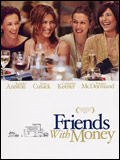 Et paf ! Une bouse de plus. Si vous voulez juste savoir si vous devez aller le voir, la réponse est: non. D’ailleurs sur Allociné ce film est noté très sévèrement (1/4), franchement, ils sont encore trop gentils. Friends with Money (que je traduirais non pas par « Amis avec l’argent » mais plutôt par « J’ai des amis riches ») est une comédie où l’on se fait franchement chier (chercher l’erreur), où les acteurs sont mous, l’image est molle, l’action est molle, les gags sont… absents (ah vous alliez dire mous, perdu !). Bref, on n’accroche pas. Pourtant le principe de base n’est pas franchement mauvais, mais la réalisation massacre à qui mieux mieux tout ce qu’elle peut afin de réaliser un vrai mauvais film. De plus finalement les disparités entre les différents personnages sont telles qu’on se demande franchement ce qu’ils font ensemble. On attend avec impatience qu’ils se mettent tous les uns sur les autres, ce moment n’arrivera pas. On en est réduit à une forte envie de se lever qu’on soulage avec la fin laborieuse de ce film. A ne surtout pas aller voir.
Et paf ! Une bouse de plus. Si vous voulez juste savoir si vous devez aller le voir, la réponse est: non. D’ailleurs sur Allociné ce film est noté très sévèrement (1/4), franchement, ils sont encore trop gentils. Friends with Money (que je traduirais non pas par « Amis avec l’argent » mais plutôt par « J’ai des amis riches ») est une comédie où l’on se fait franchement chier (chercher l’erreur), où les acteurs sont mous, l’image est molle, l’action est molle, les gags sont… absents (ah vous alliez dire mous, perdu !). Bref, on n’accroche pas. Pourtant le principe de base n’est pas franchement mauvais, mais la réalisation massacre à qui mieux mieux tout ce qu’elle peut afin de réaliser un vrai mauvais film. De plus finalement les disparités entre les différents personnages sont telles qu’on se demande franchement ce qu’ils font ensemble. On attend avec impatience qu’ils se mettent tous les uns sur les autres, ce moment n’arrivera pas. On en est réduit à une forte envie de se lever qu’on soulage avec la fin laborieuse de ce film. A ne surtout pas aller voir.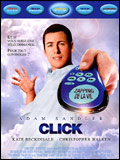 Allez, une petite devinette: dans un film américain, qu’est-ce qui est le plus important, le travail ou la famille et l’amour des autres ? Doit-on sacrifier sa vie familliale afin d’obtenir un statut social plus important ? Partant de ce principe franchement novateur (tiens exactement le même que
Allez, une petite devinette: dans un film américain, qu’est-ce qui est le plus important, le travail ou la famille et l’amour des autres ? Doit-on sacrifier sa vie familliale afin d’obtenir un statut social plus important ? Partant de ce principe franchement novateur (tiens exactement le même que